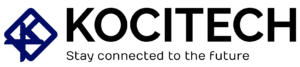At the University of Florida (UF), students are provided with various resources to make their academic lives easier, including access to dorm printers. Whether you’re printing assignments, research papers, or study materials, using the printers available to you can save time and reduce stress. This guide provides a comprehensive overview of how to use UF dorm printers efficiently, ensuring you get the best results every time. Whether you’re a freshman trying to navigate campus printing or a seasoned student looking for a better way to print on campus, this article covers all you need to know.
What You Need to Know About UF Dorm Printers
UF provides students with access to a variety of printing services across the campus, including in the dorms. These printers are part of the UF Dorm Printing System, designed to make printing more accessible for students living in dormitories.
1. Understanding the UF Printing System
The UF Printing System is a network of printers that are available for use across various locations on campus, including the dorms. Students can print from their personal laptops, public computers in computer labs, or even mobile devices. Here’s a breakdown of how the UF printing system works:
- UF Printing Account: Every UF student is automatically assigned a printing account. This account comes with a specific quota of free printing credits each semester.
- Payment for Additional Prints: Once the free credits are used up, students must pay for additional prints using their Gator1 Card or a UF Print account linked to a credit/debit card.
2. Where to Find Dorm Printers
Dorm printers are typically located in common areas within each dorm building. You can also find them in study lounges or near dormitory offices. The locations may vary by dorm, so check your dorm’s specific setup to know where the nearest printer is.
How to Use UF Dorm Printers: Step-by-Step Guide
Using UF dorm printers is relatively easy, but there are specific steps you should follow to ensure everything runs smoothly. Whether you’re printing a document from your laptop or mobile device, the process is straightforward.
1. Setting Up Your Dorm Printer

Before you print anything, you need to set up your device to communicate with the printer. Here’s a simple guide for getting started with your dorm printer setup:
- Install Printer Drivers: For laptops or desktop computers, you might need to install the appropriate drivers. UF has a list of compatible printer drivers available through their website or the IT department. Make sure you download and install the correct ones for seamless printing.
- Connect to the Network: Ensure that your device is connected to the UF Wi-Fi network. You cannot print from your device unless you’re on the campus network. The same applies to mobile devices if you’re using AirPrint or other similar services.
- Find the Printer on Your Device: Open the document you want to print, and when prompted, select the appropriate dorm printer from the list of available devices.
2. Printing From Your Laptop or Desktop
Once your printer is set up and you’re ready to print, here’s what to do:
- Step 1: Open the document or file you want to print.
- Step 2: Click the “Print” button in your program’s toolbar.
- Step 3: Choose the printer located in your dorm or select a networked printer if you’re not near your dorm printer.
- Step 4: Adjust settings like the number of copies, color options, and paper size, as needed.
- Step 5: Click “Print” and wait for your document to be processed.
3. Printing from Your Mobile Device
If you’re using a smartphone or tablet, UF supports mobile printing through the following methods:
- AirPrint (Apple Devices): If you’re using an iPhone or iPad, you can use AirPrint to send your documents to the printer.
- Google Cloud Print (Android Devices): For Android devices, UF supports Google Cloud Print. You can upload your document to the cloud and print it from any compatible printer.
Simply select your document, choose the printer, and send it to print from your mobile device.
4. Check Your Print Quota
Each UF student receives a specific amount of free printing credits each semester, typically distributed in the form of a print quota (e.g., 100 pages). You can check your printing quota by visiting the UF Print portal or through the UF mobile app. If you’ve used up your quota, you’ll need to pay for additional prints.
Troubleshooting Common Printing Issues
While printing at UF dorms is usually straightforward, problems can sometimes occur. Here are some common issues students face and their solutions:
- Printer Not Responding: Make sure your device is connected to the UF network. If you can’t find the printer on your device, double-check that you’re on the right network and that the printer is online.
- Low Ink or Toner: If you notice faded prints or smudged pages, the printer may be low on ink or toner. Report this to the dormitory’s help desk or your RA to get it fixed.
- Paper Jams: If you experience a paper jam, carefully remove the paper and reattempt printing. If it continues, report the issue to the dorm’s IT help center.
By knowing these troubleshooting tips, you can save time and prevent unnecessary frustration when printing in the dorms.
UF Dorm Printing Costs and Payment
While UF provides free printing credits to students, it’s essential to know what happens if you exceed your print quota. After using up your free printing credits, you’ll need to pay for additional prints. Here’s how the payment system works:
- Paying with Gator1 Card: You can add money to your Gator1 card, which works like a debit card, to pay for additional prints.
- Link to Credit or Debit Card: UF offers the option to link your UF Print account to a credit or debit card for easier payment when using extra printing credits.
1. Print Pricing
The price per page varies depending on whether you print in black and white or color. For example:
- Black & White Print: Typically 5 cents per page.
- Color Print: Generally around 20 cents per page.
Always check the latest pricing information, as these rates may change each semester.
UF Printer Tips: How to Print Efficiently in Dorms
Here are a few valuable college dorm printing tips to help you print more efficiently at UF:
- Use Print Preview: Always use the print preview function to check your document before printing. This helps avoid mistakes, such as printing unnecessary pages.
- Print Double-Sided: If you need to save paper, choose the double-sided printing option whenever possible.
- Print in Black & White: If you don’t need color, printing in black and white will help save on costs and printing credits.
- Collect Your Prints Promptly: Printers in dorms are shared by many students. If you leave your print job unattended for too long, someone else may take it by mistake.
By following these simple tips, you can optimize your printing experience and avoid common pitfalls.
Why Trust This Information?
This guide to how to use UF dorm printers is based on official information from the University of Florida, student feedback, and expert insights from UF’s IT and printing services. It has been curated with the goal of providing you with the most accurate, reliable, and up-to-date information to make your printing experience as easy as possible. Always refer to UF’s official resources or contact the IT help desk for any specific updates related to printing services.
Conclusion: Maximize Your Dorm Printing Experience
Now that you know how to use UF dorm printers effectively, you can print your academic materials with ease. From setting up your device to troubleshooting common issues, these tips will help you save time, money, and energy. Whether you’re printing a last-minute assignment or a research paper, following these steps will ensure the best results.
Have any tips or experiences you’d like to share about using dorm printers at UF? Leave a comment below! Or, if you’re looking to dive deeper into other UF campus resources, be sure to check out our other helpful guides.

MD Shahin Alom is an experienced SEO and SEO Content Writing Specialist with a strong background in optimizing websites for search engines and crafting high-quality, engaging content. In addition to SEO, he is also skilled in WordPress design, helping businesses create fast, user-friendly, and visually appealing websites. His expertise ensures better rankings, improved traffic, and enhanced user experience.