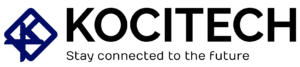Introduction
If you’re tired of the constant glow of your CPU’s RGB lights, especially when your PC is idle or in sleep mode, you’re not alone. Many PC users enjoy the aesthetics of RGB lighting, but they don’t necessarily want it shining brightly all night long when the computer is not in use. If you’re wondering how to disable CPU RGB while asleep, you’ve come to the right place! In this guide, we will provide expert advice on how to disable or adjust the RGB lighting of your CPU, ensuring your system is quiet, energy-efficient, and visually unobtrusive while you rest.
Why Do You Need to Disable CPU RGB While Asleep?
Before diving into the methods of disabling CPU RGB lights, let’s first address why you might want to turn them off during sleep:
- Energy Efficiency: While RGB lighting doesn’t consume a lot of power, turning it off during sleep can reduce unnecessary electricity usage, especially if your PC is running 24/7.
- Aesthetics: Some users find RGB lighting distracting, especially in a dark room. Turning it off can create a more subdued and minimalist atmosphere.
- Sleep Environment: If your PC is in your bedroom or a place where you need to sleep, those lights can become bothersome when trying to get rest.
Disabling RGB while the CPU is asleep enhances your PC experience without sacrificing any core functionality. Let’s explore how you can do that.
How to Disable CPU RGB While Asleep?
There are several ways to disable CPU RGB lights, depending on the software and hardware configuration of your PC. Here are some of the most effective methods:
1. Using Motherboard Software (For RGB-Controlled Systems)
Many modern motherboards come with built-in RGB control software that lets you customize the RGB settings of your components, including your CPU cooler, RAM, and motherboard lights. Here’s how you can use the motherboard software to disable RGB lights when your PC is asleep:
A. MSI Mystic Light (For MSI Motherboards)
MSI Mystic Light is one of the most popular RGB software solutions for MSI motherboards. Follow these steps:
- Open MSI Mystic Light software.
- Navigate to the “Lighting” tab.
- Find the RGB lighting control for your CPU and other components.
- Select “Off” for your CPU’s RGB lighting or adjust the brightness to 0.
- Set a schedule to disable lighting while the PC is asleep. (Look for an option like “Night Mode” or set the RGB to turn off during idle or sleep.)
B. ASUS Aura Sync (For ASUS Motherboards)
For users with ASUS motherboards, the Aura Sync software provides extensive control over RGB lighting. To disable CPU RGB lights during sleep:
- Open the Aura Sync app.
- Select your CPU cooler from the list of devices.
- Adjust the brightness to zero or select “Off.”
- In the “Settings” section, enable “Sleep Mode” to automatically turn off RGB lights when your PC enters sleep mode.
C. Gigabyte RGB Fusion (For Gigabyte Motherboards)
Gigabyte’s RGB Fusion software is another great tool for controlling lighting. Here’s how you can disable CPU RGB while asleep:
- Launch the RGB Fusion software.
- Click on the CPU component in the software interface.
- Disable or adjust the RGB lighting settings to your preference.
- Set a timer or schedule the lights to turn off when your PC enters sleep mode.
2. Adjusting BIOS Settings to Disable RGB During Sleep

If you’re using a motherboard that supports RGB features but lacks specific software, you can disable RGB lighting directly through the BIOS settings. Here’s how:
- Reboot your PC and enter the BIOS by pressing the required key during startup (usually Delete or F2).
- Look for the RGB LED settings in the Advanced or Peripheral tab (location may vary based on motherboard manufacturer).
- Disable the RGB lighting in the BIOS settings.
- Some motherboards allow you to toggle RGB lighting based on the system’s sleep state. Set it to Off or Disabled during sleep mode.
Tip: Disabling RGB in BIOS ensures the lighting is turned off at the hardware level, which can be more effective than relying on software solutions alone.
3. Using Third-Party RGB Control Software
If your motherboard’s RGB software doesn’t offer sleep-based controls, third-party apps can help manage your RGB settings. Some popular options include:
A. OpenRGB
OpenRGB is a free, open-source RGB control software that supports a variety of motherboards and RGB components. Here’s how you can use it to disable RGB during sleep:
- Download and install OpenRGB from the official website.
- Open the program and find your CPU’s RGB lighting controls.
- Set the lighting to “Off” or adjust it to a low brightness during sleep.
B. Corsair iCUE (For Corsair Components)
For those with Corsair products, iCUE allows you to configure RGB settings for your CPU cooler, RAM, and other Corsair devices. To disable RGB lights:
- Open iCUE software.
- Select your CPU cooler or other relevant device.
- Adjust the lighting settings to “Off” during sleep mode.
Note: iCUE also allows you to automate lighting effects based on power states, including sleep mode.
4. Use System Power Settings (Windows)

Windows 10 and 11 have certain power settings that can help control what happens when your PC goes into sleep mode. While you can’t directly control RGB through Windows, you can optimize the power settings for minimal light disturbance:
- Go to Control Panel → Power Options.
- Select your preferred power plan and click Change plan settings.
- Click Change advanced power settings.
- Under the Sleep section, select options for Allow hybrid sleep and Sleep after to configure how your system behaves when idle.
Although these settings don’t turn off RGB directly, they can improve the sleep behavior of your system, making it easier for software to disable the lights when the PC is idle.
FAQs about Disabling CPU RGB While Asleep
Q1: Can I disable RGB lighting only when my PC is asleep?
Yes, depending on the motherboard software, you can configure your PC to turn off the RGB lighting automatically when the PC enters sleep mode. Check the settings in your motherboard’s RGB control software.
Q2: Is it possible to turn off RGB lighting via the BIOS?
Yes, some motherboards allow you to disable RGB lighting directly through the BIOS settings. Look for options like “RGB LED Control” or “Lighting Mode” to disable it during sleep.
Q3: Will turning off RGB lights help save energy?
While RGB lighting doesn’t consume a lot of power, turning it off when not needed can contribute to a more energy-efficient system, especially if your PC stays on for long periods.
Q4: Can third-party apps control RGB lighting on any motherboard?
Most third-party apps, such as OpenRGB or Corsair iCUE, are compatible with a wide range of RGB components. However, it’s always a good idea to check if your components are supported.
Conclusion
Disabling CPU RGB lights while your PC is asleep is easy to do and offers benefits such as improved energy efficiency and a more peaceful sleep environment. Whether through motherboard software, BIOS settings, or third-party applications, there are various ways to manage your system’s RGB lighting. By following the methods outlined in this guide, you can enjoy a quieter, more efficient setup while still maintaining the aesthetics of your PC during active use.
So, go ahead, adjust your RGB settings, and make your PC a perfect fit for your sleep-friendly environment!

MD Shahin Alom is an experienced SEO and SEO Content Writing Specialist with a strong background in optimizing websites for search engines and crafting high-quality, engaging content. In addition to SEO, he is also skilled in WordPress design, helping businesses create fast, user-friendly, and visually appealing websites. His expertise ensures better rankings, improved traffic, and enhanced user experience.