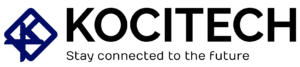You should upgrade your PlayStation 4 (PS4) if you own one. Sometimes, you’ll need a USB drive to do this. This can happen if your PS4 storage is whole or if it can’t download the update from the internet.
In this guide, we will show you how to connect a USB storage device drive with the PS4 update and provide simple tips for updating your PS4.
Whether your PS4 can’t connect to the internet or you just want to use a USB, this guide will make updating easy.
Why Update Your PS4?
Before we learn how to update your PS4 with a USB drive, let’s discuss why updates matter. Updating your PS4:
- Fixes bugs: Updates solve problems in the system.
- Adds new features: Updates bring new things, like better designs and extra features.
- Keeps it secure: Sony releases updates to fix security problems and keep your system safe.
- Improves compatibility: Some games need the latest software to work.
Therefore, the secret to making sure your PS4 functions properly and remains safe is to keep it updated.
What You’ll Need
To update your PS4 using a USB storage device, you’ll need:

- An external hard drive or USB flash drive are examples of USB storage devices. Ensure it has enough space (at least 1GB is recommended) and is formatted in FAT32 or exFAT.
- A Computer with Internet Access: This will be used to download the PS4 update file from Sony’s official website.
- Your PS4 Console: You will need your PS4 to install the update.
Step-by-Step Guide: How to Connect a USB Storage Device for PS4 Update
Step 1: Prepare the USB Storage Device
Before anything else, you must ensure your USB storage device is adequately prepared. Follow these steps:

- Format the USB Storage Device:
- If your USB device isn’t formatted to FAT32 or exFAT, your PS4 won’t be able to read it. To format:
- Right-click the USB drive in File Explorer on Windows, select Format, choose FAT32 or exFAT under the file system, and click Start.
- Sous macOS, launch the disk utility, choose the USB clé and click on Effacer. Ensuite, select exFAT as format.
- Create a Folder Structure:
- You must create specific folders to ensure the PS4 can find the updated file. On your USB drive:
- Create a folder named PS4 (all caps).
- Make a new folder called UPDATE (all caps) inside the PS4 folder.
The folder structure should look like this:
USB > PS4 > UPDATE
Step 2: Download the Latest PS4 Update

Now that your USB drive is ready, you must download the update file.
- Visit the Official Sony Website:
- Go to the PS4 System Software Update page on Sony’s official site.
- Download the Update File:
- Scroll down and click on the link to download the latest PS4 update file. The file should be named something like PS4UPDATE.PUP.
- Transfer the File to the USB Drive:
- After the download completes, move the PS4UPDATE.PUP file into the UPDATE folder you created earlier on your USB drive.
Step 3: Connect the USB Drive to Your PS4
Now that the update file is on the USB storage device, it’s time to connect it to your PS4.
- Turn Off Your PS4:
- If your PS4 is turned on, hold the power button until it beeps twice and completely powers down.
- Insert the USB Drive into the PS4:
- Plug the USB drive into one of the available USB ports on your PS4 (preferably the front port for easy access).
Step 4: Boot into Safe Mode
You need to boot your PS4 into Safe Mode to start the update process.
- Press and Hold the Power Button:
- Press and hold the PS4’s power button until you hear the second beep (about 7 seconds after turning it on). This will boot your PS4 into Safe Mode.
- Connect a Controller via USB Cable:
- Connect your PS4 controller to the console using a USB cable and press the PS button on the controller.
Step 5: Install the Update
Once you are in Safe Mode, follow these steps to install the update:
- Select Option 3:
- Select Update System Software (Option 3) on the Safe Mode menu. Your PS4 will search for the update file on the USB drive.
- Install the Update:
- If the update file is detected, the PS4 will prompt you to proceed with the installation. Follow the on-screen instructions to begin the update.
- Wait for the Installation to Complete:
- Your PS4 will automatically install the update. This may take several minutes, and your console will restart.
Common Issues and Fixes
Sometimes, problems happen when updating your PS4 using a USB drive. Here’s how to fix common issues:
1. PS4 Can’t Find the Update File
- Fix: Check the folder structure. Make sure it’s PS4 > UPDATE, and that the PS4UPDATE.The PUP file is inside the UPDATE folder.
2. The Update File Is Corrupted
- Fix: If the update fails, download the file from Sony’s website again. Be sure the file is complete.
3. Not Enough Space on USB
- Fix: If your USB is too full, try a bigger one or delete old files.
4. PS4 Freezes During Update
- Fix: Hold the power button for 10 seconds to turn off the PS4. Once it’s off, try the update again.
Why Trust This Method?
Updating your PS4 with a USB drive is easy and approved by Sony. This method works well when your internet is slow or unavailable. By following these steps, you’ll keep your PS4 updated and safe.
Final Thoughts
Using a USB drive to update your PS4 is a fast and reliable way to stay current. Follow the steps above to connect your USB and update your console with no problems.
To keep your PS4 secure, always download updates from Sony’s official website. If you have questions or need help, comment, and we’ll assist you!
CTA (Call to Action)
Did you update your PS4 using a USB? Were there any issues? Tell us in the comments below! Also, check out our guide to solve common PS4 problems and keep your gaming smooth.

MD Shahin Alom is an experienced SEO and SEO Content Writing Specialist with a strong background in optimizing websites for search engines and crafting high-quality, engaging content. In addition to SEO, he is also skilled in WordPress design, helping businesses create fast, user-friendly, and visually appealing websites. His expertise ensures better rankings, improved traffic, and enhanced user experience.