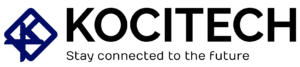Hey there! If you’re looking to connect your Lenovo wireless keyboard to your device, you’re in the right place. I’ve been using wireless keyboards for years now, and I can tell you that once you get the hang of it, the process is pretty straightforward.
Whether you’re using a Lenovo laptop, desktop, or another device, setting up your wireless keyboard is a breeze. In this guide, I’ll walk you through the entire process and share some useful troubleshooting tips and personal experiences to help you get the most out of your Lenovo wireless keyboard.
Introduction: Why You Need a Lenovo Wireless Keyboard
I’ve always been a fan of wireless keyboards for the simple fact that they offer so much flexibility. No more having to cope with tangled wires or limited mobility. Lenovo wireless keyboards, in particular, give you a seamless typing experience, whether you’re working, gaming, or just browsing the web. As someone who works from home a lot, I truly appreciate the clutter-free workspace that wireless peripherals provide. I’ve found that they make my setup cleaner and much easier to work in.
But, of course, you’re probably wondering: how exactly do you connect your Lenovo wireless keyboard? Don’t worry, I’ve got you covered with a step-by-step guide.
How to Connect a Lenovo Wireless Keyboard: Step-by-Step Guide

Step 1: Unbox Your Lenovo Wireless Keyboard
First things first: let’s get your keyboard ready for action. I remember when I first got my Lenovo wireless keyboard—opening the box and making sure I had everything I needed was the first step.
Here’s what you should check:
- Batteries: Most Lenovo wireless keyboards come with AA or AAA batteries. Make sure they are inserted properly (check the polarity). A simple mistake here can prevent the keyboard from turning on, which I’ve learned the hard way.
- USB Receiver: This is the small dongle that connects your keyboard to the computer. If you’re not using Bluetooth, you’ll need this. It’s usually in the box, but I’ve had some models that didn’t include one, so it’s always good to double-check.
Step 2: Turn On Your Lenovo Wireless Keyboard
Next up, power it on. Find the power switch on your keyboard—it’s usually on the back or side. Flip it to the “On” position, and you’re ready to go. If there’s no power switch, don’t worry; your keyboard will turn on automatically when it detects the USB receiver or Bluetooth connection.
A little tip from me: when I first started using wireless keyboards, I had a moment where I couldn’t figure out why it wasn’t working. Turns out, I forgot to flip the power switch on the keyboard! It’s easy to miss, so just check that.
Step 3: Connect the USB Receiver
Now, if you’re using a USB receiver (which is the most common setup), here’s what you need to do:
- Insert the Receiver into a USB Port: Plug the USB receiver into any available USB port on your computer.
- Wait for the Automatic Connection: Once it’s plugged in, your computer should automatically detect the receiver and establish a connection with your keyboard. A confirmation message may pop up on the screen, like “Device Connected,” which is always a nice reassurance.
Common Issues with USB Receivers
Now, in my experience, there are a couple of things that could go wrong here:
- Receiver Not Detected: If your keyboard doesn’t respond, try using a different USB port on your computer. I’ve found that sometimes the port just doesn’t play nice, so switching ports can help.
- Driver Issues: If you’re having trouble, make sure your operating system is up-to-date. Sometimes outdated drivers can cause connection issues, and this has been the case for me more times than I’d like to admit.
Step 4: Pairing via Bluetooth (For Bluetooth-enabled Keyboards)
If you have a Bluetooth-enabled Lenovo wireless keyboard (lucky you!), the process is even simpler:
- Activate Bluetooth on Your Computer: Go into your computer’s Bluetooth settings and enable Bluetooth.
- Put the Keyboard in Pairing Mode: On your keyboard, press and hold the Bluetooth button (or switch) until the LED indicator starts flashing. This signals that it’s in pairing mode. I’ve had moments where I forgot to do this, and the keyboard wouldn’t pair.
- Select Your Keyboard on Your Device: In your computer’s Bluetooth settings, look for your Lenovo keyboard and select it from the list of available devices.
- Complete the Pairing Process: Follow the on-screen instructions to finish the pairing. It might ask you to enter a passcode or confirm the connection. Simple stuff.
Bluetooth Troubleshooting Tips
Sometimes Bluetooth can be tricky, so here are a few things I’ve learned over the years:
- Out of Range: Keep your keyboard within the Bluetooth range (about 30 feet). I’ve had laggy connections when my keyboard was too far from the computer.
- Compatibility: Make sure your device actually supports Bluetooth. If not, don’t worry—you can always buy a Bluetooth USB dongle to solve this.
Step 5: Test the Keyboard
Once the connection is established, it’s time to test everything. Open up any text-editing application (I love using Notepad or Word for this) and check if the keys are working properly. I remember when I first connected mine, I felt a sense of relief when everything was typing smoothly without any hiccups.
Step 6: Customize Your Lenovo Wireless Keyboard (Optional)
You can make your Lenovo wireless keyboard even more user-friendly by customizing it. Lenovo Vantage software or other keyboard management tools might let you adjust:
- Key Sensitivity
- Key Reassignment
- Enable Special Functions
If you’re anything like me, customizing your keyboard can really improve your experience, so it’s definitely worth checking out.
Troubleshooting Common Lenovo Wireless Keyboard Issues
Keyboard Not Responding
It’s frustrating when the keyboard isn’t working, but here’s what you can do:
- Check the Batteries: This is the first thing I always check. Replace the batteries if they’re low or have been used for a while.
- Replug the USB Receiver: If the keyboard is still not responding, try unplugging and re-plugging the USB receiver into a different port.
- Restart Your Computer: It’s a simple solution, but sometimes restarting your computer can do wonders.
- Check Bluetooth Connection: For Bluetooth keyboards, double-check that Bluetooth is enabled and that the keyboard is within range.
Keyboard Lag or Delay
If your keyboard is lagging, try these fixes:
- Reduce Interference: Keep it away from devices that could interfere with the signal, like routers or microwaves.
- Update Drivers: Make sure your system is up-to-date—drivers can make a huge difference.
- Use a USB Extension Cable: This is a trick I’ve used to improve connection strength, especially when the receiver is far from the computer.
Keys Not Working
If specific keys aren’t working:
- Clean the Keyboard: Dust or debris can cause keys to malfunction. I’ve had keys stick before, so cleaning them can help.
- Reboot the Device: Try rebooting your computer to refresh the connection.
Lenovo Wireless Keyboard: Pros and Cons

Pros
- Wireless Freedom: No tangled wires, just a clean, flexible workspace. I love the freedom it gives me to move around.
- Portable: Simple to transport and configure on many gadgets. Whether you’re working on your laptop or connecting it to your desktop, it’s super convenient.
- Battery Life: Lenovo wireless keyboards usually have great battery life, which is a huge plus for me since I don’t have to worry about constantly recharging.
Cons
- Signal Interference: Wireless keyboards can sometimes suffer from signal interference. It’s something to consider, but not a major problem.
- Battery Dependency: You’ll need to replace batteries from time to time, which can be a little annoying.
- Limited Range (Bluetooth models): If you have a Bluetooth model, the range can sometimes be a little shorter, especially in large rooms.
FAQs: Connecting a Lenovo Wireless Keyboard
How do I connect a Lenovo wireless keyboard to my laptop?
You can connect it by plugging the USB receiver into a USB port or pairing it via Bluetooth, depending on the model. You should be able to follow the on-screen directions for the remainder.
My Lenovo wireless keyboard is not working, what should I do?
Make sure the keyboard is powered on and the batteries are inserted correctly. If you’re using a USB receiver, try a different port or reconnect it. For Bluetooth keyboards, ensure Bluetooth is enabled and within range.
How do I enable Bluetooth on my Lenovo laptop?
Go to the “Settings” menu, select “Devices,” and enable Bluetooth under the “Bluetooth & other devices” tab.
Can I use a Lenovo wireless keyboard with my tablet?
Yes, as long as your tablet supports Bluetooth or USB connectivity, you can easily pair the keyboard.
How do I troubleshoot a lagging Lenovo wireless keyboard?
Check for signal interference, ensure the keyboard is close enough to the receiver, update drivers, or use a USB extension cable for better connection.
Conclusion
So, there you have it—connecting a Lenovo wireless keyboard is really that simple. Whether you’re using the USB receiver or Bluetooth, the process is quick and easy. I’ve shared some tips along the way based on my own experiences, and I hope these will make your setup process even smoother.
Remember, if you run into any issues, there are easy solutions to get your keyboard working perfectly. Now that you know how to connect your Lenovo wireless keyboard, enjoy a more streamlined and flexible typing experience!

MD Shahin Alom is an experienced SEO and SEO Content Writing Specialist with a strong background in optimizing websites for search engines and crafting high-quality, engaging content. In addition to SEO, he is also skilled in WordPress design, helping businesses create fast, user-friendly, and visually appealing websites. His expertise ensures better rankings, improved traffic, and enhanced user experience.