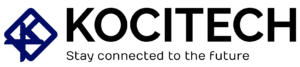Are you finding that your new LG ultrawide monitor goes blank every hour or so? I completely understand how annoying that may be. I’ve been there myself with a brand-new monitor, and it’s not just inconvenient; it can really throw off your workflow, whether you’re working on projects, gaming, or simply watching content. It’s good to know that you’re not alone—many users experience this issue, and the good news is, there are solutions to fix it. In this article, we’ll dive into why it happens, the troubleshooting steps you can take, and how to prevent this issue from coming back.
I remember the first time I experienced a blank screen on my own LG ultrawide monitor. I was working on an important project when suddenly, the screen went blank for a few minutes. After a few occurrences of this, I began searching for answers, and after some trial and error, I managed to get it resolved. Let’s go through the likely causes and how to address them, so you can get back to enjoying your monitor without these annoying interruptions.
Why Does Your New LG Ultrawide Monitor Go Blank Every Hour or So?
Before we jump into fixing the problem, let’s take a moment to explore why this issue might be happening in the first place. There are a few common reasons why your new LG ultrawide monitor might go blank periodically, and understanding them can save you a lot of time when it comes to troubleshooting.
1. Power Supply Issues
One of the first things I checked when my monitor kept going blank was the power supply. A poor or unstable power supply is one of the most frequent causes. If your monitor isn’t receiving a steady flow of power, you might see flickers or blank screens at intervals. It’s something I had to address immediately in my case by ensuring the power cable was plugged in securely and trying a different outlet to rule out the power source.
2. Cable or Connection Problems
Another common issue I discovered during my troubleshooting was a loose or faulty cable. If you’re using HDMI, DisplayPort, or USB-C cables to connect your monitor, a weak connection can lead to a blank screen. I’ve had a few instances where simply ensuring the cables were tightly connected solved the issue. It’s always a good idea to swap out your cables if you suspect they might be damaged.
3. Display Settings Conflict
If your monitor settings aren’t adjusted properly, especially the refresh rate or resolution, your new LG ultrawide monitor may struggle to maintain a consistent display. I ran into this problem once myself—my refresh rate was set too high for the monitor to handle. When I corrected the settings, the issue disappeared. If you’re dealing with this issue, checking the display settings can be a game-changer.
4. Graphics Card Driver Problems
One of the trickier problems I encountered was related to outdated graphics drivers. My display went blank several times before I realized that my graphics card driver needed an update. A quick trip to the Device Manager and an update later, the problem was resolved. It’s a small step but often very effective for fixing these types of display issues.
5. Monitor Sleep Mode or Power Saving Settings
Your new LG ultrawide monitor could be entering power-saving mode too frequently. Many monitors, including LG’s, come with automatic power-saving features that may cause the screen to go blank after a period of inactivity. I had to adjust these settings on my own monitor to prevent it from going to sleep too often. If you’re dealing with this, it might be worth checking your monitor’s sleep settings.
6. Hardware Malfunctions
If none of the other solutions work, there’s a chance the issue could be due to a hardware malfunction. In my case, the monitor was new, so I doubted it was a hardware issue, but after ruling out all other options, it’s a possibility worth considering. If this happens to you, it may be time to contact support or even seek a replacement.
7. Software Conflicts
Sometimes, software conflicts can cause your new LG ultrawide monitor to go blank. I remember experiencing this once while running too many programs that were all demanding high GPU usage. Closing a few unnecessary programs made a huge difference, and the screen stopped flickering.
How to Fix Your New LG Ultrawide Monitor Going Blank

Now that we know some potential reasons why your new LG ultrawide monitor could be going blank, let’s take a look at how you can fix it. Based on my personal experience, these steps have worked wonders.
1. Check the Power Supply
The first thing I always do is check the power supply. Make sure the power cable is securely connected to both your monitor and the power source. If you’re using a surge protector, try plugging the monitor directly into the wall to see if that resolves the issue. In my case, a bad power connection was the culprit, and simply switching the outlet made a huge difference.
- Tip: If your LG ultrawide monitor has a power brick, try using a different power cord to see if it helps.
2. Inspect Your Cables and Connections
Next, I check the cables and connections. Loose or damaged cables can easily cause display problems. I’ve experienced this firsthand, and in my case, switching out a frayed HDMI cable solved the issue completely.
- Tip: If you suspect your cables are faulty, try using a different one and see if that resolves the issue.
3. Adjust Your Display Settings
Sometimes, display settings that aren’t optimized for the monitor can cause intermittent blank screens. Make sure the refresh rate and resolution match what your LG ultrawide monitor recommends. I found that tweaking the refresh rate to the monitor’s optimal setting resolved the issue in my case.
- Tip: If you’re using multiple monitors, make sure all of them are configured correctly in your display settings.
4. Update or Reinstall Graphics Card Drivers
Outdated or faulty graphics drivers can easily lead to display problems. I once dealt with this when an update for my GPU drivers fixed the blanking issue. To update your graphics drivers, just go to the Device Manager and look for the Display Adapters section. Right-click on your graphics card and select Update Driver. If that doesn’t work, reinstalling the driver may also help.
- Tip: Always make sure to restart your computer after updating the drivers for the best results.
5. Disable Power Saving or Sleep Mode
If your monitor keeps going blank due to power-saving settings, it’s time to adjust them. I had to do this myself, especially when the screen kept going to sleep every time I wasn’t actively using it.
- On the Monitor: Check the on-screen display (OSD) menu and turn off any auto-sleep or energy-saving options.
- On Your Computer: Go to Control Panel > Power Options, and set your power plan to High Performance. You can also adjust screen timeout settings to prevent the monitor from sleeping.
6. Test for Hardware Issues
If nothing seems to work, it’s time to test your monitor with a different computer. If the issue continues, it might be a sign of a hardware problem. I didn’t face this issue with my LG ultrawide, but it’s something worth checking if you’ve tried everything else.
- Tip: If your monitor is still under warranty, reach out to LG customer support for help.
7. Close Unnecessary Applications
Lastly, close unnecessary applications that may be using up GPU resources. I’ve noticed that running too many high-demand programs can cause display issues, and closing some of them fixed the problem in my case.
Frequently Asked Questions (FAQs)
1. Why does my LG ultrawide monitor keep going black?
Your LG ultrawide monitor may go black because of power issues, loose cables, incorrect display settings, or outdated drivers. To resolve the issue, try the above-mentioned troubleshooting methods.
2. How do I stop my LG ultrawide monitor from going blank?
Ensure all cables are properly connected, update your graphics drivers, and adjust power-saving settings. Disabling sleep mode on both your monitor and computer might also help.
3. Is my new LG ultrawide monitor defective?
If you’ve tried all troubleshooting steps and the problem persists, it could be a hardware issue. Test the monitor with another device, and if the issue continues, consider contacting LG support or claiming your warranty.
4. How do I adjust the display settings on my LG ultrawide monitor?
Right-click on your desktop, go to Display Settings, and make sure your resolution and refresh rate are set to the optimal values for your new LG ultrawide monitor.
Conclusion
Having your new LG ultrawide monitor go blank every hour or so can be frustrating, but don’t worry—it’s a problem with a solution. After checking your power supply, inspecting cables, updating graphics drivers, and adjusting your display settings, you should be able to resolve the issue. If nothing works, testing for hardware problems and contacting LG support may be your next steps.
Follow these tips, and soon you’ll be able to enjoy uninterrupted sessions with your new LG ultrawide monitor.

MD Shahin Alom is an experienced SEO and SEO Content Writing Specialist with a strong background in optimizing websites for search engines and crafting high-quality, engaging content. In addition to SEO, he is also skilled in WordPress design, helping businesses create fast, user-friendly, and visually appealing websites. His expertise ensures better rankings, improved traffic, and enhanced user experience.