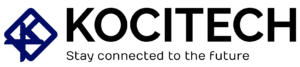Building or upgrading your PC is an exciting task, and connecting parts like the GPU (Graphics Processing Unit) is one of the most important steps. A key part of this is the 8 pin power connector, which provides the GPU with the power it needs.
However, sometimes, you may need to release or disconnect this pin for maintenance, upgrades, or troubleshooting.
This article will guide you through the simple process of how to release the pin from an 8 pin GPU connector. We’ll explain the tools, techniques, and best practices for doing it safely and easily. Whether you’re new to building PCs or an expert, this guide will help you do the job right.
What is an 8 Pin GPU Connector?
Before diving into how to release the pin, let’s first understand what an 8-pin GPU connector is. The 8 pin connector is used to provide extra power to your GPU. It is commonly found on mid to high-end graphics cards, which need more power, especially during intense tasks like gaming or video editing.
The 8 pin GPU power connector has 8 individual pins that deliver a significant amount of electrical current to the GPU. These connectors are designed to keep the GPU running smoothly. But sometimes, releasing or disconnecting them can be tricky, especially when they are tightly secured.
Why Would You Need to Release the Pin from an 8 Pin GPU Connector?

There are several reasons you might need to release the pin from the 8 pin GPU connector. Some common reasons include:
- Upgrading Your GPU: If you’re upgrading to a new graphics card, you’ll need to disconnect your old one and release the power connector.
- Troubleshooting Power Issues: If your GPU isn’t working correctly, disconnecting and reconnecting the power cable can help fix the issue.
- Cleaning and Maintenance: Dust and dirt can build up around your GPU and its connectors. Disconnecting the pin lets you clean the area properly.
- Building a New PC: When building a new PC, you’ll often need to connect and disconnect the 8-pin connector.
Understanding how to safely release the pin will prevent damage to your components, no matter the reason.
How to Release Pin from 8 Pin GPU Connector: A Simple Step-by-Step Guide
Step 1: Power Down Your PC
The first step is to make sure your PC is completely powered off. Unplug your power supply from the wall outlet to avoid any electrical risks. It’s also a good idea to touch a grounded metal object to release any static electricity from your body.
Step 2: Find the 8 Pin GPU Connector
Next, locate the 8-pin power connector. It’s usually located near the top of your GPU, often facing the motherboard. Depending on your case setup, it may be tricky to access, so make sure you have a clear view of the connector.
Step 3: Look for the Locking Mechanism
Most 8-pin connectors have a locking tab or latch that keeps the connector firmly in place. Before trying to disconnect the pin, check for this locking mechanism. It’s important to release this latch before pulling the connector out.
Step 4: Press the Locking Tab
Once you’ve found the locking tab, gently press it with your fingers or a small tool like a flathead screwdriver. Apply light pressure to release the latch. Don’t force it, as this could damage the connector or GPU.
Step 5: Gently Pull the Connector Out
After releasing the tab, carefully pull the connector from the GPU. Make sure you pull directly, using an even motion to avoid damaging the pins. Always pull from the base of the connector, not the cables, to prevent strain.
Step 6: Inspect the Pins
Once the connector is released, check the pins for any signs of damage, corrosion, or wear. If you spot any issues, clean the pins or replace the connector. A quick blast of compressed air can help remove dust or debris from the area.
Step 7: Reconnect or Replace the Connector
If you’re reconnecting the same connector, line it up with the GPU’s power slot and gently press it back in. Make sure the connector is properly aligned and the locking mechanism clicks into place. If you’re replacing the connector or cable, follow the same steps in reverse to attach the new component.
Common Issues and How to Solve Them

Sometimes, releasing the pin from the 8-pin GPU connector can be tricky. Here are some common issues you might face and how to fix them:
- The Pin is Stuck: If the connector won’t come loose, don’t force it. Try wiggling the connector gently while pressing the locking tab. You can also use a plastic tool to help lift the connector without damaging it.
- The Locking Mechanism is Broken: If the locking tab is broken, the connector may be easier to disconnect. You can secure the connector manually or use electrical tape as a temporary fix until you can replace the connector.
- Damaged Pins: Replace the connector immediately if you notice bent or damaged pins. Damaged pins can cause power issues and cause the GPU to fail.
- Tight or Twisted Cables: If the cables are twisted or too tight, it may be hard to disconnect the pin. Try loosening the cables or untangling them before attempting to remove the connector.
Tips for Avoiding Future Problems with Your 8-Pin GPU Connector
To keep your 8-pin GPU connector in good shape and avoid future issues, here are some tips:
- Don’t Over-tighten the Connector: While it needs to be secure, don’t over-tighten it. Applying excessive force can harm the connector or cable.
- Use Proper Cable Management: Good cable management helps improve airflow and prevents power cables from being under strain.
- Clean Regularly: Dust can build up on connectors over time. Use compressed air to clean the connectors every so often.
- Replace Worn Cables: If you notice any fraying or damage to the cables, replace them immediately to avoid power delivery problems.
Why Trust This Guide?
This guide is based on expert advice from seasoned PC builders and technicians. We’ve gathered the best practices and safety measures from top industry sources to ensure you handle your GPU connectors carefully. You can trust this guide to help you safely release your 8-pin GPU connector.
Conclusion
Releasing the pin from an 8 pin GPU connector is straightforward but requires care and attention to detail. Following this guide, you can safely disconnect the power cable from your GPU for maintenance, upgrades, or troubleshooting. Always power down your PC first, and take precautions to avoid damaging your components.
Have you ever had trouble releasing a GPU connector? Share your experience or ask any questions in the comments below – we’d love to help!

MD Shahin Alom is an experienced SEO and SEO Content Writing Specialist with a strong background in optimizing websites for search engines and crafting high-quality, engaging content. In addition to SEO, he is also skilled in WordPress design, helping businesses create fast, user-friendly, and visually appealing websites. His expertise ensures better rankings, improved traffic, and enhanced user experience.